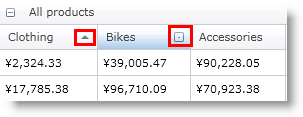
列のリサイズと非常に似ていますが、xamPivotGrid コントロールでの並べ替えは、グリッドと列の 2 つのレベルで構成できます。デフォルトで並べ替えはすべての列に有効に設定されています。各ヘッダー セルには、昇順、降順、並べ替えないという 3 つの状態を示した並べ替えインジケーターが付いています。エンドユーザーはこのインジケーターをクリックして並べ替えを起動できます。
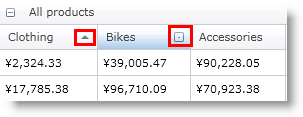
xamPivotGrid は 2 つのイベント (ColumnSorting と ColumnSorted) を公開しており、これによって開発者は並べ替えを制御し、エンドユーザーが並べ替えを起動した時のカスタム アクションを作成できます。列のリサイズに似ていますが、イベント引数には並べ替え中の列への参照があり、また ColumnSorting イベント引数には Cancel プロパティもあります。
以下のサンプルは並べ替えられた列でセルのスタイルを変更し、別の列が並べ替えられた時にオリジナルに復元します。二番目の列データの並べ替えは無効です。
C# の場合:
this.pivotGrid.ColumnSorting += (sender, e) =>
{
if (this.pivotGrid.DataColumns.IndexOf(e.Column) == 1)
{
e.Cancel = true;
}
};
this.pivotGrid.ColumnSorted += (sender, e) =>
{
foreach (PivotDataRow row in this.pivotGrid.GridLayout.Rows)
{
foreach (PivotCell cell in row.Cells)
{
if (cell.Column != e.Column)
{
cell.Style =
this.Resources["NotSortedCellStyle"] as Style;
}
}
row.Cells[e.Column].Style =
this.Resources["SortedCellStyle"] as Style;
}
};
Visual Basic の場合:
AddHandler Me.pivotGrid.ColumnSorted, AddressOf ColumnSorting
AddHandler Me.pivotGrid.ColumnSorted, AddressOf ColumnSorted
...
Private Sub ColumnSorting(ByVal sender As Object, _
ByVal e As PivotSortingCancellableEventArgs)
If Me.pivotGrid.DataColumns.IndexOf(e.Column) = 1 Then
e.Cancel = True
End If
End Sub
Private Sub ColumnSorted(ByVal sender As Object, _
ByVal e As PivotSortedColumnEventArgs)
For Each row As PivotDataRow In Me.pivotGrid.GridLayout.Rows
For Each cell As PivotCell In row.Cells
If cell.Column <> e.Column Then
cell.Style = _
TryCast(Me.Resources("NotSortedCellStyle"), Style)
End If
Next
row.Cells(e.Column).Style = _
TryCast(Me.Resources("SortedCellStyle"), Style)
Next
End Sub
並べ替えはコードからも起動できます。並べ替えを起動するように列の IsSorted プロパティを設定する必要があります。以下のコードは、セルをクリックした時に列を昇順で並べ替える方法を示します。
C# の場合:
this.pivotGrid.SelectionSettings.CellSelectionAction =
PivotCellSelectionAction.SelectCell;
this.pivotGrid.SelectedCellsCollectionChanged += (sender, e) =>
{
PivotDataColumn dataCol =
(e.NewSelectedItems.First().Column as PivotDataColumn)
dataCol.IsSorted = PivotSortDirection.Ascending;
};
Visual Basic の場合:
Me.pivotGrid.SelectionSettings.CellSelectionAction = _
PivotCellSelectionAction.SelectCell
AddHandler Me.pivotGrid.SelectedCellsCollectionChanged, _
AddressOf SelectedCellsCollectionChanged
...
Private Sub SelectedCellsCollectionChanged( _
ByVal sender As Object, _
ByVal e As PivotSelectionCollectionChangedEventArgs)
Dim dataCol As PivotDataColumn = _
TryCast(e.NewSelectedItems.First().Column, PivotDataColumn)
dataCol.IsSorted = PivotSortDirection.Ascending
End Sub
並べ替えはデータ ソース自体からも実行できます。XamPivotGrid UI を使用しないが raw データでしか作業しない時にこれは役に立ちます。以下に実行方法を示します。
C# の場合:
ISortableOlapDatasource ss =
this.pivotGrid.DataSource as ISortableOlapDatasource;
if (ss != null)
{
ss.Sort(
this.pivotGrid.DataSource.Result.ColumnAxis.Tuples[0],
SortDirection.ASC, true);
}
Visual Basic の場合:
Dim ss As ISortableOlapDatasource = _
TryCast(Me.pivotGrid.DataSource, ISortableOlapDatasource)
If ss IsNot Nothing Then
ss.Sort(Me.pivotGrid.DataSource.Result.ColumnAxis.Tuples(0), _
SortDirection.ASC, True)
End If
Sort メソッドはツリー パラメーターを受け付けます。最初が並べ替えたい組です。2 番目が SortDirection (昇順と降順) です。最後のパラメーターは以前の SortDescriptors をクリアするか、保持するかを設定します。True を渡すと、特定の組ですべての以前の並べ替えが削除されます。
各データ列には IsSortable プロパティがあります。列を並べ替えることができるかどうかを制御します。False に設定されると、それぞれのヘッダー セルの並べ替えインジケーターは非表示になります。
関連トピック