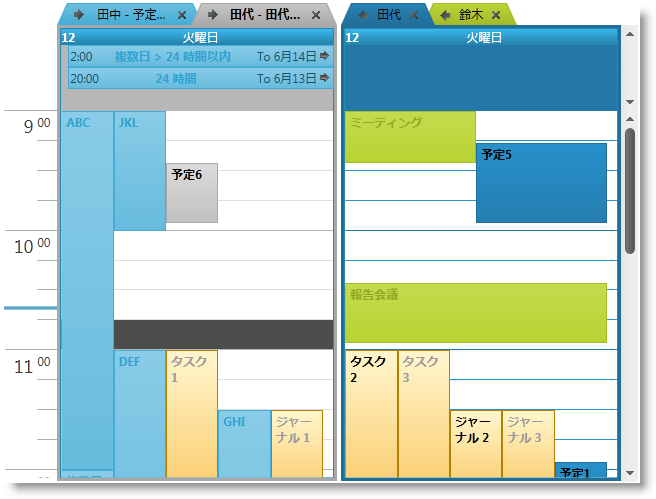
このトピックでは、 xamSchedule の配色に関して色の変更方法を解説します。
このトピックの本題に入る前に、以下のトピックをお読みください。
ResourceWasher では、 xamSchedule の配色を指定した色でウォッシュして、ルック アンド フィールの全く異なるアプリケーションにすることができます。
注:
Resource Washer 自体は ResourceDictionary なので、Resource Washer はアプリケーションやページ リソースに追加します。既存の配色も、カスタム配色もウォッシュできます。
以下の 2 枚のスクリーンショットは、標準 IG 配色とマゼンタでウォッシュした IG 配色で xamSchedule を比較し、対比させたものです。
標準 IG 配色の場合:
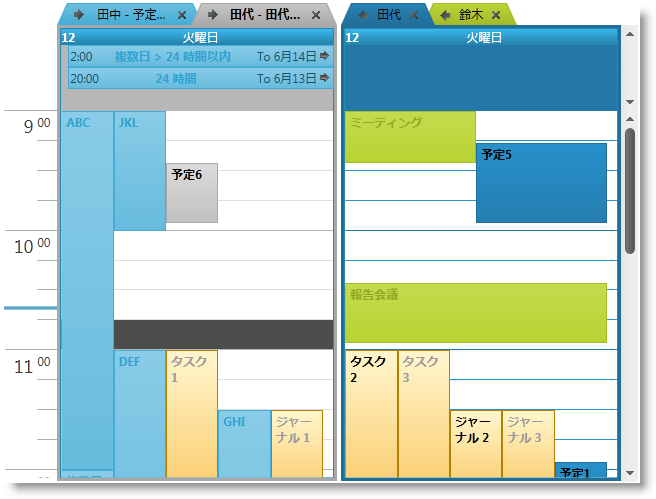
マゼンタでウォッシュした IG 配色:
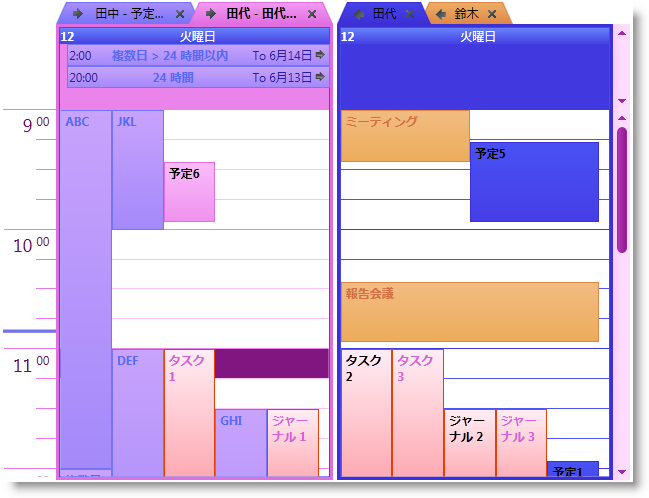
以下の手順は、 xamSchedule の 配色をウォッシュするための基本的な手順です。詳細については、以下のコード例を参照してください。
ResourceWasher を作成します。
XAML かコードで ResourceWasher のインスタンスを作成します。
ResourceWasher を構成します。
個々のニーズに応じて ResourceWasher を構成します ( WashColor プロパティと SourceDictionary プロパティの設定など)。ResourceWasher の使用方法については、 ResourceWasher のトピックも参照してください。
Resources に ResourceWasher を追加します。
アプリケーションまたはページのリソースに ResourceWasher を追加します。
以下の表は、このトピックで使用したコード例をまとめたものです。
このコード例では、XAML による配色のウォッシュ方法を紹介します。
XAML の場合:
<Page
x:Class="IGSchedule.Samples.MyPage"
xmlns="http://schemas.microsoft.com/winfx/2006/xaml/presentation"
xmlns:x="http://schemas.microsoft.com/winfx/2006/xaml"
xmlns:mc="http://schemas.openxmlformats.org/markup-compatibility/2006"
xmlns:d="http://schemas.microsoft.com/expression/blend/2008"
mc:Ignorable="d"
...
xmlns:ig="http://schemas.infragistics.com/xaml"
xmlns:igThemes="http://infragistics.com/Themes" >
<Page.Resources>
<ig Themes :ResourceWasher WashColor="Magenta">
<ig Themes :ResourceWasher.SourceDictionary>
<ResourceDictionary>
<Style TargetType="ig:XamScheduleDataManager">
<Setter Property="ColorScheme">
<Setter.Value>
<ig:IGColorScheme />
</Setter.Value>
</Setter>
</Style>
</ResourceDictionary>
</ig Themes :ResourceWasher.SourceDictionary>
</ig Themes :ResourceWasher>
</Page.Resources>
<ig:XamDayView x:Name="dayView" ... />
</Page>
このコード例では、C# による配色のウォッシュ方法を紹介します。
C# の場合:
// create an instance of the IG color scheme
IGColorScheme igcs = new IGColorScheme();
// create new style, which will set the "ColorScheme"
// of the xamSchedule's data manager and the value
// will be the IG color scheme instance we've created above
System.Windows.Style style = new System.Windows.Style();
style.TargetType = typeof(XamScheduleDataManager);
style.Setters.Add(new Setter()
{
Property = XamScheduleDataManager.ColorSchemeProperty,
Value = igcs
});
// add this style in the merged dictionaries of a
// ResourceDictionary, which is set as in the
// "SourceDictionary" property of the Resource Washer
ResourceDictionary rd = new ResourceDictionary();
rd.Add("style1", style);
ResourceWasher rw = new ResourceWasher();
rw.SourceDictionary = rd;
// set the color you want to wash the color scheme with
rw.WashColor = Colors.Magenta;
// set the washed color scheme to the xamSchedule's data manager
this.dataManager.ColorScheme = igcs;このコード例では、VB による配色のウォッシュ方法を紹介します。
Visual Basic の場合:
' create an instance of the IG color scheme
Dim igcs As New IGColorScheme()
' create new style, which will set the "ColorScheme"
' of the xamSchedule's data manager and the value
' will be the IG color scheme instance we've created above
Dim style As New System.Windows.Style()
style.TargetType = GetType(XamScheduleDataManager)
style.Setters.Add(New Setter() With { _
.[Property] = XamScheduleDataManager.ColorSchemeProperty, _
.Value = igcs _
})
' add this style in the merged dictionaries of a
' ResourceDictionary, which is set as in the
' "SourceDictionary" property of the Resource Washer
Dim rd As New ResourceDictionary()
rd.Add("style1", style)
Dim rw As New ResourceWasher()
rw.SourceDictionary = rd
' set the color you want to wash the color scheme with
rw.WashColor = Colors.Magenta
' set the washed color scheme to the xamSchedule's data manager
Me.dataManager.ColorScheme = igcsこのトピックについては、以下のトピックも参照してください。