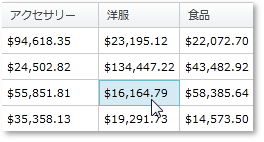
セル、列、行の選択に加えて、グリッドはセルをアクティブとしてマーキングすることをサポートします。これはセルのみに適用され、列または行には適用されないことに注意してください。セルをアクティブとしてマーキングすることは選択することとほぼ同じです。通常セルを選択すると、アクティブになります。
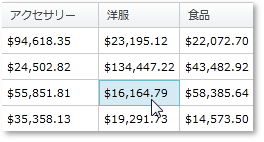
さらに、キーボードによってセルをアクティブとしてマーキングすることができます。セルがアクティブで Up キーを押すと、先頭のセルがアクティブになります。ActiveCellChanging と ActiveCellChanged を使用することによって、xamPivotGrid のこの機能を使用するキーボード ナビゲーション ロジックを簡単に実装できます。
以下のコードはさまざまなスタイルをアクティブなセルに適用する方法を示します。
C# の場合:
this.pivotGrid.ActiveCellChanged += (sender, e) =>
{
//非アクティブ セルのスタイルを設定します。
foreach (PivotDataRow row in this.pivotGrid.DataRows)
{
foreach (PivotCell cell in row.Cells)
{
cell.Style =
this.Resources["InactiveCellStyle"] as Style;
}
}
// アクティブ セルのスタイルを設定します。
(sender as xamPivotGrid).ActiveCell.Style =
this.Resources["ActiveCellStyle"] as Style;
};
Visual Basic の場合:
AddHandler Me.pivotGrid.ActiveCellChanged, AddressOf ActiveCellChanged
...
Private Sub ActiveCellChanged( _
ByVal sender As Object, _
ByVal e As EventArgs)
'アクティブでないセルのスタイルを設定します
For Each row As PivotDataRow In Me.pivotGrid.DataRows
For Each cell As PivotCell In row.Cells
cell.Style = _
TryCast(Me.Resources("InactiveCellStyle"), Style)
Next
Next
'アクティブ セルのスタイルを設定します
TryCast(sender, xamPivotGrid).ActiveCell.Style = _
TryCast(Me.Resources("ActiveCellStyle"), Style)
End Sub
以下は 2000 より大きい値のセルのアクティブ化を否定する方法を示します。
C# の場合:
this.pivotGrid.ActiveCellChanging += (sender, e) =>
{
var doubleVal = Convert.ToDouble(
(e.NewActiveCell.Data as ICell).Value);
if (doubleVal > 2000)
e.Cancel = true;
};
Visual Basic の場合:
AddHandler Me.pivotGrid.ActiveCellChanging, _
AddressOf ActiveCellChanging
...
Private Sub ActiveCellChanging( _
ByVal sender As Object, _
ByVal e As PivotActiveCellChangingEventArgs)
Dim doubleVal = Convert.ToDouble( _
TryCast(e.NewActiveCell.Data, ICell).Value)
If doubleVal > 2000 Then
e.Cancel = True
End If
End Sub
エンドユーザーのデータ操作はデータ解析アプリケーションで大変重要です。xamPivotGrid はエンド ユーザーがカスタマイズできる多数の機能を提供します。セル、行、列の選択とクリック アクションに対する応答は、この柔軟性を提供するツールの中にあります。このトピックはこれらの機能の使用方法について説明します。
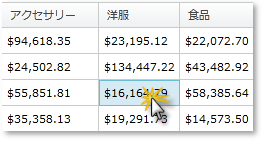
xamPivotGrid は SelectionSettings プロパティで設定をカスタマイズできます。セル、列、行の選択タイプを修正できます。セル クリック アクションも変更できます。次のコードはこれを実行する方法を示します。
C# の場合:
this.pivotGrid.SelectionSettings.CellSelectionAction =
PivotCellSelectionAction.SelectCell;
this.pivotGrid.SelectionSettings.CellSelection =
PivotSelectionType.Multiple;
this.pivotGrid.SelectionSettings.ColumnSelection =
PivotSelectionType.Single;
this.pivotGrid.SelectionSettings.RowSelection =
PivotSelectionType.None;
Visual Basic の場合:
Me.pivotGrid.SelectionSettings.CellSelectionAction = _
PivotCellSelectionAction.SelectCell
Me.pivotGrid.SelectionSettings.CellSelection = _
PivotSelectionType.Multiple
Me.pivotGrid.SelectionSettings.ColumnSelection = _
PivotSelectionType.[Single]
Me.pivotGrid.SelectionSettings.RowSelection = _
PivotSelectionType.None
ランタイムに SelectionSettings オブジェクトに配置されている 3 つのコレクションから選択されたセル、行または列を取得できます。以下のコードはこれを実行する方法を示します。
C# の場合:
var cells = this.pivotGrid.SelectionSettings.SelectedCells;
var columns = this.pivotGrid.SelectionSettings.SelectedColumns;
var rows = this.pivotGrid.SelectionSettings.SelectedRows;
Visual Basic の場合:
Dim cells = Me.pivotGrid.SelectionSettings.SelectedCells
Dim columns = Me.pivotGrid.SelectionSettings.SelectedColumns
Dim rows = Me.pivotGrid.SelectionSettings.SelectedRows
操作は上記のコレクションの変更をマークする 3 つのイベント、SelectedCellsCollectionChanged、SelectedRowsCollectionChanged および SelectedColumnsCollectionChanged に基づいて行うことができます。CellClicked イベントと CellDoubleClicked イベントによってセル クリック アクションを検出できます。
以下のコードは行の全セルを選択し、クリックされたセルの列の全セルを選択します。列のセルのスタイル、行のセルのスタイル、クリックされたセルのスタイルを変更し、その他すべてのセルをニュートラルなスタイルにリセットします。セルがダブル クリックされると、その値を含むメッセージが表示されます。
C# の場合:
this.pivotGrid.SelectionSettings.CellSelectionAction = PivotCellSelectionAction.SelectCell;
this.pivotGrid.SelectionSettings.ColumnSelection = PivotSelectionType.Single;
this.pivotGrid.SelectionSettings.RowSelection = PivotSelectionType.Single;
this.pivotGrid.CellClicked += (sender1, e1) =>
{
this.pivotGrid.SelectionSettings.SelectedColumns.Add( e1.Cell.DataColumn);
this.pivotGrid.SelectionSettings.SelectedRows.Add( e1.Cell.DataRow);
foreach (PivotDataRow row in this.pivotGrid.DataRows)
{
if (row != e1.Cell.DataRow)
{
foreach (PivotCell cell in row.Cells)
{ var selectionSettings = this.pivotGrid.SelectionSettings;
if (selectionSettings.SelectedColumns.Contains( cell.Column as DataColumn))
{
cell.Style = this.Resources["CellOnSelectedColumnStyle"] as Style;
}
else
{
cell.Style = this.Resources["NotSelectedCellStyle"] as Style;
}
}
}
else
{
foreach (PivotCell cell in row.Cells)
{
if (this.pivotGrid.SelectionSettings.SelectedRows.Contains(cell.Row as DataRow))
{
cell.Style = this.Resources["CellClickedStyle"] as Style;
}
else
{
cell.Style = this.Resources["CellOnSelectedRowStyle"] as Style;
}
}
}
}
};
this.pivotGrid.CellDoubleClicked += (sender2, e2) =>
{
MessageBox.Show(e2.Cell.Data.ToString());
};
Visual Basic の場合:
Me.pivotGrid.SelectionSettings.CellSelectionAction = _
PivotCellSelectionAction.SelectCell
Me.pivotGrid.SelectionSettings.ColumnSelection = _
PivotSelectionType.[Single]
Me.pivotGrid.SelectionSettings.RowSelection = _
PivotSelectionType.[Single]
AddHandler Me.pivotGrid.CellClicked, AddressOf CellClicked
AddHandler Me.pivotGrid.CellDoubleClicked, AddressOf CellDoubleClicked
...
Private Sub CellClicked( _
ByVal sender As Object,
ByVal e As PivotCellClickedEventArgs)
Me.pivotGrid.SelectionSettings.SelectedColumns.Add( _
e.Cell.DataColumn)
Me.pivotGrid.SelectionSettings.SelectedRows.Add( _
e.Cell.DataRow)
For Each row As PivotDataRow In Me.pivotGrid.DataRows
If row <> e.Cell.DataRow Then
For Each cell As PivotCell In row.Cells
Dim selectionSettings = _
Me.pivotGrid.SelectionSettings
If selectionSettings.SelectedColumns.Contains( _
TryCast(cell.Column, DataColumn)) Then
cell.Style = TryCast( _
Me.Resources("CellOnSelectedColumnStyle"), _
Style)
Else
cell.Style = TryCast( _
Me.Resources("NotSelectedCellStyle"), _
Style)
End If
Next
Else
For Each cell As PivotCell In row.Cells
If Me.pivotGrid.SelectionSettings.SelectedRows.Contains( _
TryCast(cell.Row, DataRow)) Then
cell.Style = TryCast( _
Me.Resources("CellClickedStyle"), _
Style)
Else
cell.Style = TryCast( _
Me.Resources("CellOnSelectedRowStyle"), _
Style)
End If
Next
End If
Next
End Sub
Private Sub CellDoubleClicked( _
ByVal sender As Object,
ByVal e As PivotCellClickedEventArgs)
MessageBox.Show(e.Cell.Data.ToString())
End Sub
関連トピック