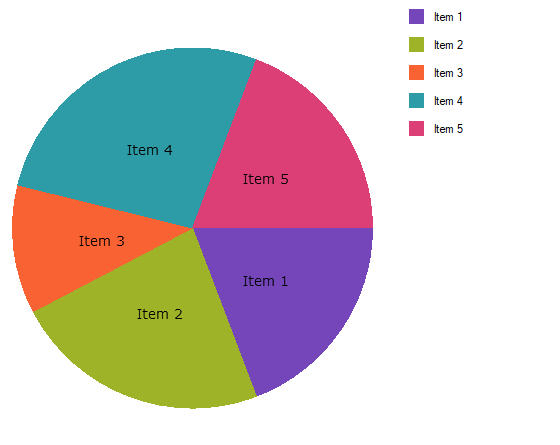
以下の手順は、UltraPieChart コントロールをデータ コレクションにバインドする方法を示します。
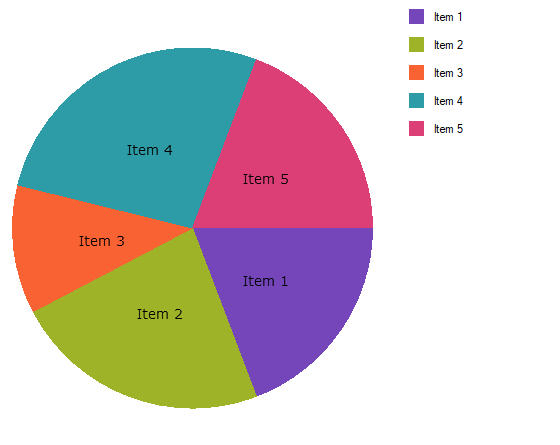
図 1: コード例で実装された UltraPieChart
以下のアセンブリをプロジェクトに追加します。
Infragistics.Win.DataVisualization.UltraDataChart.dll
Infragistics.DataVisualization.dll
Infragistics.Win.Portable.Core.dll
以下の名前空間を追加します。
C# の場合:
using Infragistics.Win.DataVisualization.UltraDataChart;
using Infragistics.Win.DataVisualization.Shared;
using Infragistics.Win.Portable.Core;VB の場合:
Imports Infragistics.Win.DataVisualization.UltraDataChart
Import Infragistics.Win.DataVisualization.Shared
Import Infragistics.Win.Portable.Coreデータ モデルの定義
Pie Chart コントロールのインスタンスの追加
(オプション) 結果の検証
データ モデルを定義します。
データをモデル化するためのクラスを作成します。以下のコードは、シンプルな値とラベルのペアを表す DataItem クラス、およびそれらのペアのコレクションを表す Data クラスを作成します。
C# の場合:
public class DataItem
{
public string Label { get; set; }
public double Value { get; set; }
}
public class Data : ObservableCollection<DataItem>
{
public Data()
{
Add(new DataItem { Label = "Item 1", Value = 5 });
Add(new DataItem { Label = "Item 2", Value = 6 });
Add(new DataItem { Label = "Item 3", Value = 3 });
Add(new DataItem { Label = "Item 4", Value = 7 });
Add(new DataItem { Label = "Item 5", Value = 5 });
}
}
Visual Basic の場合:
Public Class DataItem
Public Property Label() As String
Get
Return _Label
End Get
Set
_Label = Value
End Set
End Property
Private _Label As String
Public Property Value() As Double
Get
Return _Value
End Get
Set
_Value = Value
End Set
End Property
Private _Value As Double
End Class
Public Class Data
Inherits ObservableCollection(Of DataItem)
Public Sub New()
Add(New DataItem() With { .Label = "Item 1", .Value = 5 })
Add(New DataItem() With { .Label = "Item 2", .Value = 6 })
Add(New DataItem() With { .Label = "Item 3", .Value = 3 })
Add(New DataItem() With { .Label = "Item 4", .Value = 7 })
Add(New DataItem() With { .Label = "Item 5", .Value = 5 })
End Sub
End Class
UltraPieChart コントロールのインスタンスを追加します。
フォームにデータ コレクションのインスタンス、凡例インスタンス、および Pie Chart のインスタンスを追加します:
C# の場合:
UltraPieChart pieChart = new UltraPieChart();
this.Controls.Add(pieChart);
pieChart.Dock = DockStyle.Fill;
pieChart.LabelMemberPath = "Label";
pieChart.ValueMemberPath = "Value";
pieChart.DataSource = new Data();
UltraItemLegend legend = new UltraItemLegend();
this.Controls.Add(legend);
legend.Dock = DockStyle.Right;
legend.Height = 500;
pieChart.Legend = legend;
legend.BringToFront();VB の場合:
Dim pieChart As New UltraPieChart ()
Me.Controls.Add(pieChart)
pieChart.Dock = DockStyle.Fill
pieChart.LabelMemberPath = "Label"
pieChart.ValueMemberPath = "Value"
pieChart.DataSource = New Data ()
Dim legend As New UltraItemLegend()
legend.Dock = DockStyle.Right
legend.Height = 500
pieChart.Legend = legend
legend.BringToFront()(オプション) 結果を確認します 。
結果を検証するために、アプリケーションを実行します。Pie Chart コントロールのデータ コレクションへのバインドが成功すれば、結果のチャートは上記の図 1 に示すようなものになります。