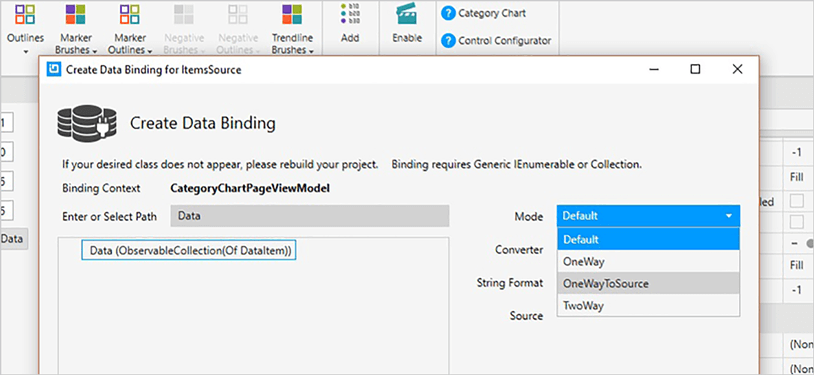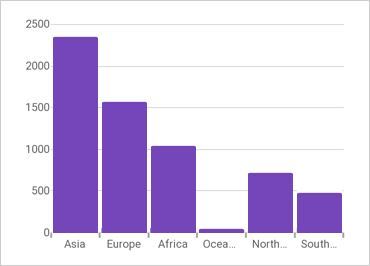
Xamarinカテゴリ チャート
このタッチ対応のグラフ作成コントロールにより、カテゴリベースのデータを簡単に視覚化できます。業界最高のパフォーマンスを発揮し、機能豊富なデータチャート上に構築されたカテゴリチャートは、データ視覚化の複雑さを、誰でも使用できるシンプルなAPIに簡素化します。
新しいUltimate UI for Xamarinカテゴリ チャートConfiguratorを使用すると、XAML から直接コントロールをすばやく構成し、データをバインドできます。コードは必要ありません。
データ バインドの簡略化
Web サービスからデータ コレクション、コレクションのコレクション、または JSONdata を直接 ItemsSource プロパティにバインドします。チャートはデータを分析し、それを表現するための最適なシリーズ、ルックアンドフィールを自動的に選択します。
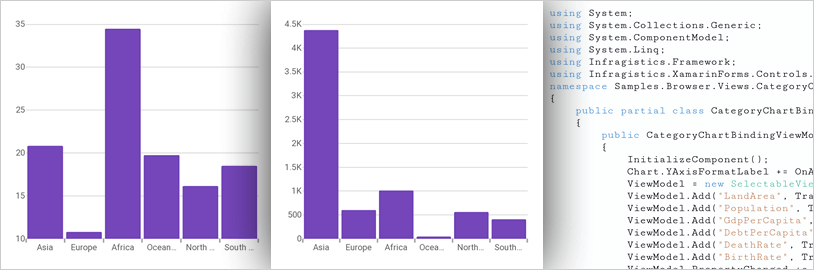
さまざまなチャートタイプから選択できます
折れ線、面、縦棒、ポイント、スプライン、ウォーターフォールなど、あらゆるニーズに対応するグラフでデータを最大限に活用します。
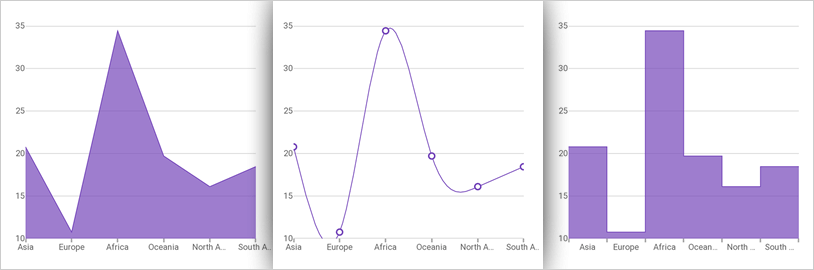
インテリジェンスとスタイル バイ デフォルト
この直感的なコントロールでラベルを設定する必要さえありません。カテゴリ グラフは、データで見つかった最初の適切な文字列プロパティを使用してこれを行います。スマートデータアダプターは、データを分析し、適切な視覚化を簡単かつ迅速にレンダリングします。
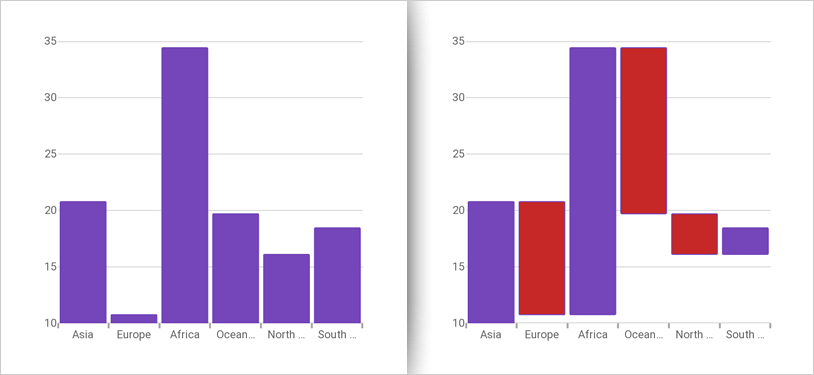
コールアウト レイヤー
重要なデータポイントに注釈を付けたり、ロジックに基づいてコールアウトボックスの値をカスタマイズしたりします(つまり、データソースの最大値を計算します)。
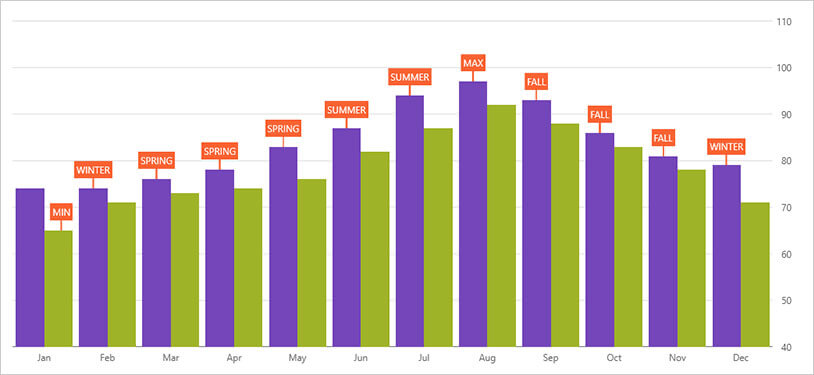
十字線
カーソル位置に水平線、垂直線、またはその両方をレンダリングします。十字線は、データ ポイントにスナップしたり、カーソルに最も近いデータ ポイント間を補間したりできます。
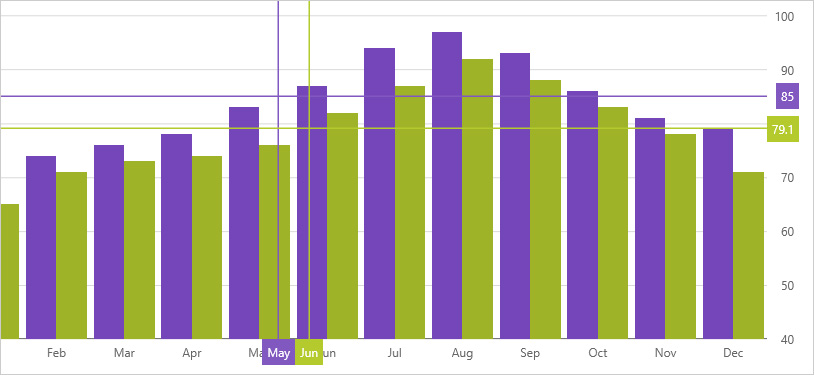
十字線の注釈
カーソル位置にデータ ポイント値を表示し、これらの値を X 軸と Y 軸のラベル上の色付きのボックスにレンダリングします。
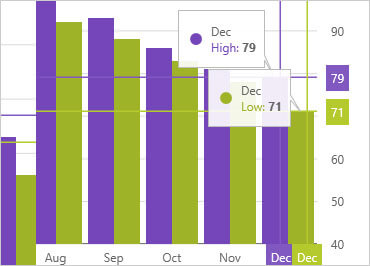
最終値の注釈
データ ソース内の最後のデータ ポイントの値が表示されます。データソースごとに 1 つの色付きのボックスを Y 軸ラベル上にレンダリングします。
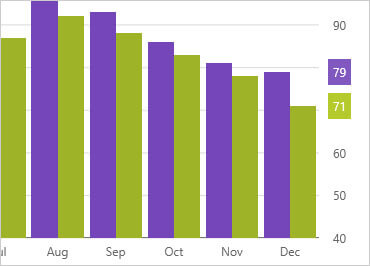
カテゴリの強調表示
カーソルに最も近いカテゴリの範囲を引き伸ばす垂直四角形をレンダリングします。
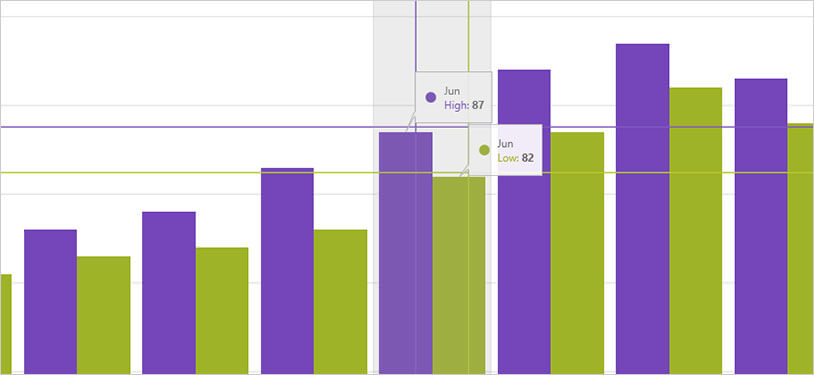
項目の強調表示レイヤー
カーソルに最も近いカテゴリのデータ項目に対して、半透明の縦長の四角形をレンダリングします。
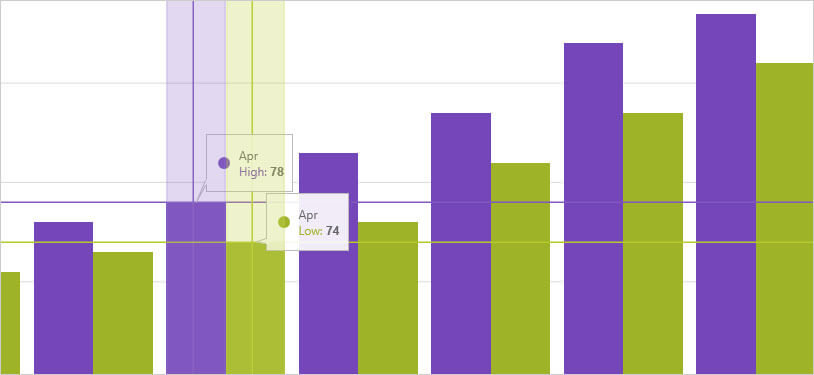
カテゴリ ツールチップ レイヤー
データ カテゴリ内のすべての系列の結合されたツールヒントをレンダリングします。
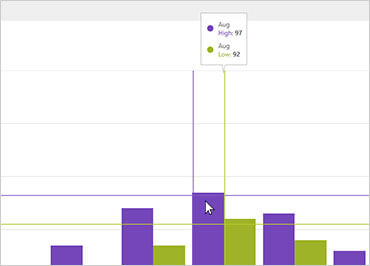
項目ツールチップ レイヤー
データ カテゴリ内の各シリーズに対して個別のツールチップをレンダリングします。
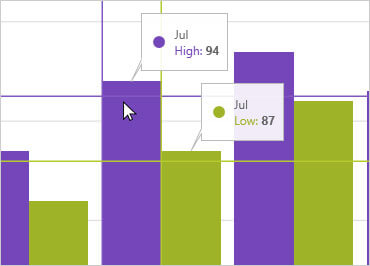
カテゴリ チャート コンフィギュレーター
制御コンフィギュレータは、カテゴリ チャートAPIの学習の複雑さを取り除くことで、開発時間を短縮します。WYSIWYG ポイント アンド クリック エクスペリエンスでグラフ全体を視覚的に構成します。デザイナーがコントロールのスタイルをインタラクティブかつ視覚的に設定できるようにして、デザイン意図のピクセルパーフェクトなレンダリングを実現できるようにします。
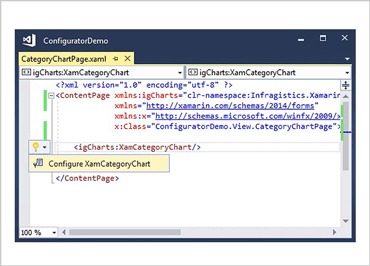
カテゴリ チャートConfiguratorをワンクリックで起動
XAML エディターでコントロールを選択し、推奨されるアクションの電球を使用して、カテゴリ グラフ コンフィギュレーターを起動します。
カテゴリ チャートを視覚的に設定する
リボン ギャラリーの項目を使用して、カテゴリ グラフのほぼすべての側面 (最初のグラフ レイアウトから、対話機能、レイアウト、ブラシ、凡例の構成まで) を視覚的にカスタマイズします。カテゴリチャートのAPIについて何も知らなくても大丈夫です!
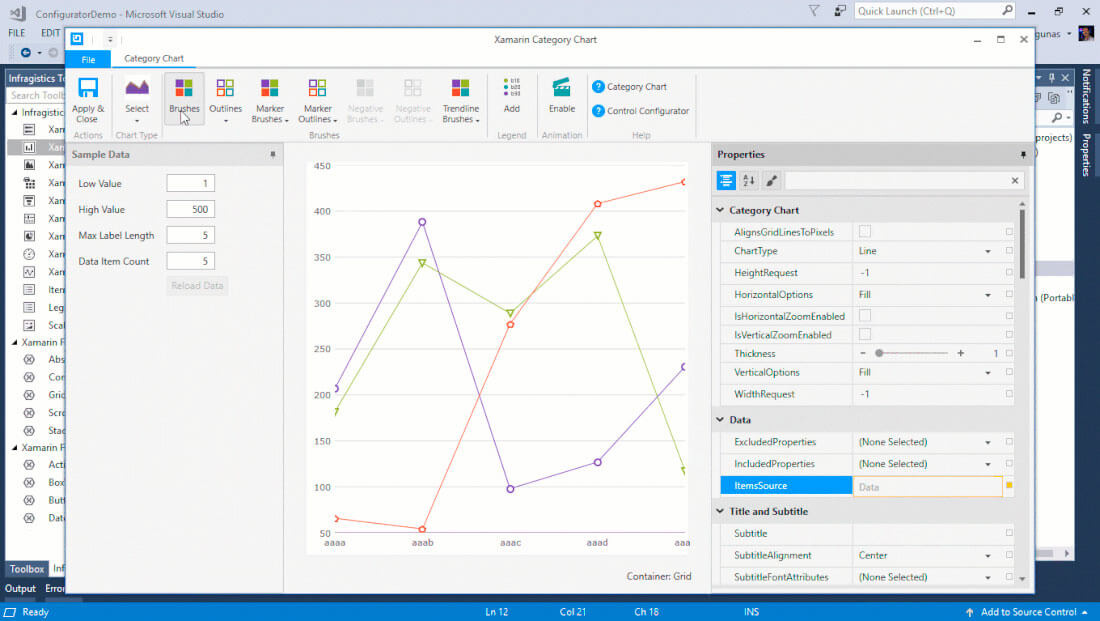
チャートの種類を選択してください
折れ線、面、縦棒、ポイント、スプライン、ウォーターフォールなど、あらゆるニーズに対応するグラフでデータを最大限に活用します。
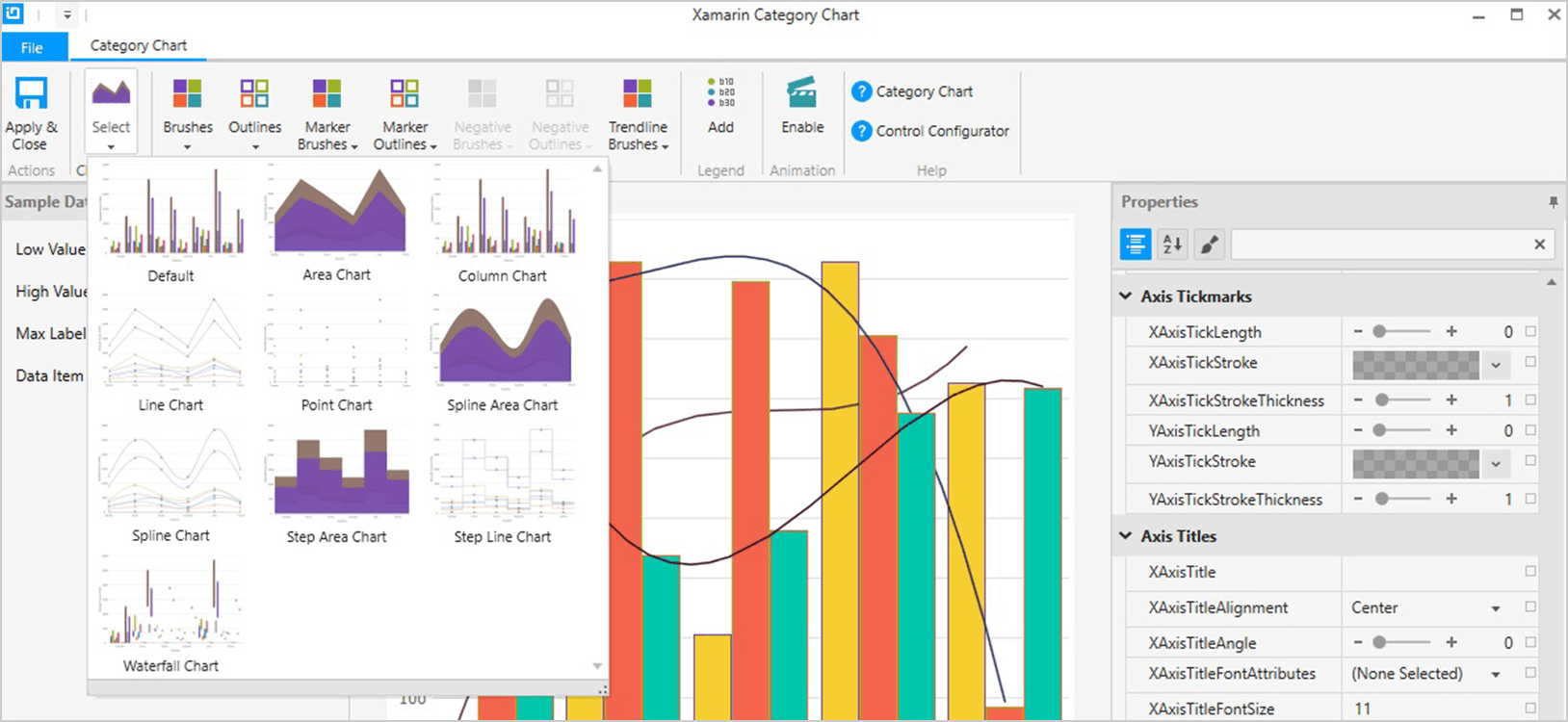

簡単にプロパティ編集
プロパティエディタで、関連する機能ごとにグループ化されたプロパティを簡単に見つけることができます。機能は、機能の互換性によっても有効または無効になります。これにより、コントロールの任意の詳細をカスタマイズでき、変更がコントロールにどのように影響するかをリアルタイムで確認できるため、例によって学習するのに役立ちます。
データバインディングは簡単です
動的データをすばやく追加して、Low Value、High Value、Label Length を膨らませることができます。バインディング エディターを使用すると、バインディング モードやカスタム コンバーターなど、コントロールのバインディングを簡単に設定できます。便利なフォーマッタも用意されているので、値の表示方法を考える必要はありません。