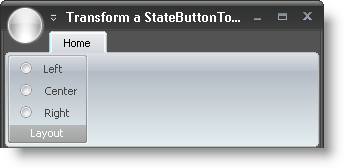
2007 Volume 1 では、WinToolbarsManager は、StateButtonTool 、特に、StateButtonTool の ToolbarDisplayStyle プロパティからチェックボックスとラジオ ボタンを表示する機能を得ました。 StateButtonTool をチェックボックスに変換する、または追加のプロパティを設定してラジオ ボタンに変換できます。チェックボックスまたはラジオ ボタンを表示するには、同じプロパティ ToolbarDisplayStyle を変更する必要があります。このプロパティが変更することがグリフのルックで、チェックボックスまたはラジオ ボタンを見るかどうかです。デフォルトでは、このプロパティを設定すればチェックボックスが表示されます。ただし、OptionSet プロパティを新しいまたは以前に作成した OptionSet にも設定すれば、グリフはラジオ ボタンとして表示されます。
以下のコードは、'StateButtonTool1'、'StateButtonTool2'、および 'StateButtonTool3' という名前のリボン グループに 3 つの StateButtonTools があることを想定します。詳細は 「リボン グループにツールを追加」を参照してください。OptionSet も既に作成されていると想定します。OptionSets の作成についての詳細は、 「相互に排他的な StateButton のグループの作成」を参照してください。
コードの最初の行は、最初の StateButtonTool への参照を取得します。コードの 2 行目は、チェックボックス(グリフ)として StateButtonTool を表示します。コードの 3 行目は、その StateButtonTool に OptionSet を設定し、したがって、ツールをラジオ ボタンとしてして表示します。
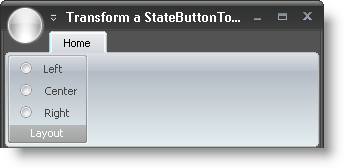
Visual Basic の場合:
Imports Infragistics.Win.UltraWinToolbars
...
' Creates a new OptionSet
' AllowAllUp is set to True, so all state buttons can be unchecked at the same time
Me.UltraToolbarsManager1.OptionSets.Add(True, "Layout")
Dim Left As StateButtonTool = _
CType(Me.UltraToolbarsManager1.Ribbon.Tabs(0).Groups(0).Tools("Left"), _
StateButtonTool)
Left.ToolbarDisplayStyle = StateButtonToolbarDisplayStyle.Glyph
Left.OptionSet = Me.UltraToolbarsManager1.OptionSets(0)
Dim Center As StateButtonTool = _
CType(Me.UltraToolbarsManager1.Ribbon.Tabs(0).Groups(0).Tools("Center"), _
StateButtonTool)
Center.ToolbarDisplayStyle = StateButtonToolbarDisplayStyle.Glyph
Center.OptionSet = Me.UltraToolbarsManager1.OptionSets(0)
Dim Right As StateButtonTool = _
CType(Me.UltraToolbarsManager1.Ribbon.Tabs(0).Groups(0).Tools("Right"), _
StateButtonTool)
Right.ToolbarDisplayStyle = StateButtonToolbarDisplayStyle.Glyph
Right.OptionSet = Me.UltraToolbarsManager1.OptionSets(0)
C# の場合:
using Infragistics.Win.UltraWinToolbars; ... // Creates a new OptionSet // AllowAllUp is set to True, so all state buttons can be unchecked at the same time this.ultraToolbarsManager1.OptionSets.Add(true, "Layout"); StateButtonTool Left = this.ultraToolbarsManager1.Ribbon.Tabs[0].Groups[0].Tools["Left"] as StateButtonTool; Left.ToolbarDisplayStyle = StateButtonToolbarDisplayStyle.Glyph; Left.OptionSet = this.ultraToolbarsManager1.OptionSets[0]; StateButtonTool Center = this.ultraToolbarsManager1.Ribbon.Tabs[0].Groups[0].Tools["Center"] as StateButtonTool; Center.ToolbarDisplayStyle = StateButtonToolbarDisplayStyle.Glyph; Center.OptionSet = this.ultraToolbarsManager1.OptionSets[0]; StateButtonTool Right = this.ultraToolbarsManager1.Ribbon.Tabs[0].Groups[0].Tools["Right"] as StateButtonTool; Right.ToolbarDisplayStyle = StateButtonToolbarDisplayStyle.Glyph; Right.OptionSet = this.ultraToolbarsManager1.OptionSets[0];