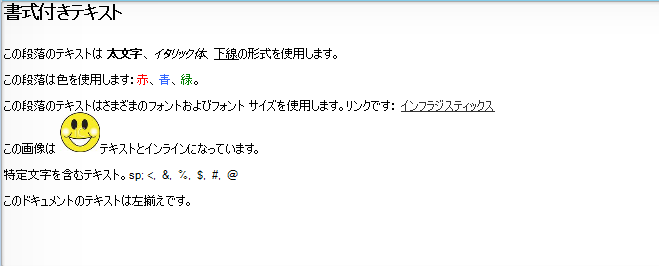using Infragistics.Documents.Word;
this.ultraFormattedTextWordWriter1.Export("<p ><span >Formatted Text Exported to Word Document</span><br/><br/><br/>This paragraph has text with <span >Bold</span>, <span >Italics</span>, <span >Underline <span >formatting.<br/><br/>This paragraph has text with different colors: <span >Red Text</span>, <span >Blue Text</span>, <span >Green Text</span>.<br/><br/>This paragraph has text with different font type and font size. <span >Arial Black- Default Font Size</span>,&edsp;&edsp;<span ><span >Times New Roman - Font Size 10</span>,&edsp;&edsp;<span ><span >Comic Sans MS - Font Size 12</span><br/></span></span><br/>Text with <span >BackGround Color</span>.<br/><br/>Paragraph with Hyperlink. This is a link: <a title="infragistics" href="www.infragistics.com">Infragistics</a><br/><br/>The image is <img title="Smiley Face" src="C:\My Images\SmileyFace1.jpg"/>inline with the text.<br/><br/>Text with special characters.&edsp;&edsp;<,&edsp;&edsp;&,&edsp;&edsp;%,&edsp;&edsp;$,&edsp;&edsp;#,&edsp;&edsp;@<br/><br/>The entire text in this document is left aligned.<br/><br/><br/></span></span></p>", "C:\\WordDocuments\\FormattedTextInWord.docx");