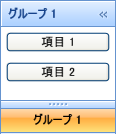
OutlookBarGroup オブジェクトは HeaderedContentControl から派生しているので、このオブジェクトの使用は Microsoft Windows® Presentation Foundation のヘッダー付きコンテンツ コントロールに似ています。Windows Presentation Foundation のコンテンツコントロールと同じように、グループの Content プロパティをオブジェクトのインスタンスに設定できます。多くのケースでは、グリッド パネルなどのレイアウト コンテナーをルート要素として使用します (レイアウト コンテナーに補足要素を追加する)。
以下のコード例は、項目をグループに追加する方法を示します。プロシージャー コードは、キー「group1」の OutlookBarGroup オブジェクトを xamOutlookBar™ にすでに追加していることを前提とします。
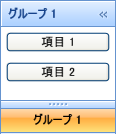
XAML の場合:
<igOutlookBar:OutlookBarGroup Header="Group 1" Key="group1">
<StackPanel>
<Button Content="Item 1" Margin="5" />
<Button Content="Item 2" Margin="5" />
</StackPanel>
</igOutlookBar:OutlookBarGroup>
Visual Basic の場合:
Dim stackPanel1 As New StackPanel()
Me.xamOutlookBar1.Groups("group1").Content = stackPanel1
Dim button1 As New Button() With { .Content = "Item 1", .Margin = New Thickness(5) }
Dim button2 As New Button() With { .Content = "Item 2", .Margin = New Thickness(5) }
stackPanel1.Children.Add(button1)
stackPanel1.Children.Add(button2)
C# の場合:
StackPanel stackPanel1 = new StackPanel();
this.xamOutlookBar1.Groups["group1"].Content = stackPanel1;
Button button1 = new Button()
{
Content = "Item 1",
Margin = new Thickness(5)
};
Button button2 = new Button()
{
Content = "Item 2",
Margin = new Thickness(5)
};
stackPanel1.Children.Add(button1);
stackPanel1.Children.Add(button2);