Dim workbook As New Infragistics.Documents.Excel.Workbook()
Dim worksheet As Infragistics.Documents.Excel.Worksheet = _
workbook.Worksheets.Add("Sheet1")
Microsoft® Excel® ワークブックで一般的な作業は、数値データの列または行を保管して、これらの数の合計をセルに出すことです。この合計の優れた点は、これらの数字のいずれかが変更されると、自動的に合計が更新されることです。セルの値として計算式を適用することにより、ワークシートに合計セルを作成できます。
このトピックを使用して、データの合計を含むセルをワークシートで作成する方法を学習します。
ワークシートを使用してワークブックを作成します。
新しい Visual Basic または C# プロジェクトを作成します。
Button をフォームに追加します。
Button をダブルクリックして、その Click イベントのコード ビハインドを開きます。
ひとつのワークシートを使用してワークブックを作成します。
Visual Basic の場合:
Dim workbook As New Infragistics.Documents.Excel.Workbook()
Dim worksheet As Infragistics.Documents.Excel.Worksheet = _
workbook.Worksheets.Add("Sheet1")
C# の場合:
Infragistics.Documents.Excel.Workbook workbook = new Infragistics.Documents.Excel.Workbook(); Infragistics.Documents.Excel.Worksheet worksheet = workbook.Worksheets.Add( "Sheet1" );
ワークシート データの列を定義します。
データを簡単に識別できるように列ヘッダを作成します。
Visual Basic の場合:
Dim headersRow As Infragistics.Documents.Excel.WorksheetRow = worksheet.Rows.Item(0) headersRow.Cells.Item(0).Value = "Order ID" headersRow.Cells.Item(1).Value = "Product" headersRow.Cells.Item(2).Value = "Unit Price" headersRow.Cells.Item(3).Value = "Quantity" headersRow.Cells.Item(4).Value = "Discount" headersRow.Cells.Item(5).Value = "Order Total"
C# の場合:
Infragistics.Documents.Excel.WorksheetRow headersRow = worksheet.Rows[ 0 ]; headersRow.Cells[ 0 ].Value = "Order ID"; headersRow.Cells[ 1 ].Value = "Product"; headersRow.Cells[ 2 ].Value = "Unit Price"; headersRow.Cells[ 3 ].Value = "Quantity"; headersRow.Cells[ 4 ].Value = "Discount"; headersRow.Cells[ 5 ].Value = "Order Total";
特別なフォーマットを必要とする任意の列に特別なフォーマットを設定します。
Visual Basic の場合:
' "Unit Price" 列は、ドルで値を表示すべきです。
worksheet.Columns.Item(2).CellFormat.FormatString = _
"""$""#,##0.00_);(""$""#,##0.00)"
' "Discount" 列はパーセントで値を表示すべきです。
worksheet.Columns.Item(4).CellFormat.FormatString = "0.00%"
' "Order Total" 列は、ドルで値を表示すべきです。
worksheet.Columns.Item(5).CellFormat.FormatString = _
"""$""#,##0.00_);(""$""#,##0.00)"
' 合計を表示するために十分な領域を作ることができます。
worksheet.Columns.Item(5).Width = 3000
C# の場合:
// "Unit Price" 列は、ドルで値を表示すべきです。 worksheet.Columns[ 2 ].CellFormat.FormatString = "\"$\"#,##0.00_);(\"$\"#,##0.00)"; // "Discount" 列はパーセントで値を表示すべきです。 worksheet.Columns[ 4 ].CellFormat.FormatString = "0.00%"; // "Order Total" 列は、ドルで値を表示すべきです。 worksheet.Columns[ 5 ].CellFormat.FormatString = "\"$\"#,##0.00_);(\"$\"#,##0;00)"; // 合計を表示するために十分な領域を作ることができます。 worksheet.Columns[ 5 ].Width = 3000;
セルにデータを格納します。
セルにデータを格納します(合計を含むセルではありません。これらは後で数式で計算されます)。
Visual Basic の場合:
Dim currentRow As Infragistics.Documents.Excel.WorksheetRow currentRow = worksheet.Rows.Item(1) currentRow.Cells.Item(0).Value = 10248 currentRow.Cells.Item(1).Value = 42 currentRow.Cells.Item(2).Value = 9.8 currentRow.Cells.Item(3).Value = 10 currentRow.Cells.Item(4).Value = 0.075 currentRow = worksheet.Rows.Item(2) currentRow.Cells.Item(0).Value = 10248 currentRow.Cells.Item(1).Value = 72 currentRow.Cells.Item(2).Value = 34.8 currentRow.Cells.Item(3).Value = 5 currentRow.Cells.Item(4).Value = 0.075 currentRow = worksheet.Rows.Item(3) currentRow.Cells.Item(0).Value = 10249 currentRow.Cells.Item(1).Value = 14 currentRow.Cells.Item(2).Value = 18.6 currentRow.Cells.Item(3).Value = 9 currentRow.Cells.Item(4).Value = 0.1 currentRow = worksheet.Rows.Item(4) currentRow.Cells.Item(0).Value = 10249 currentRow.Cells.Item(1).Value = 51 currentRow.Cells.Item(2).Value = 42.4 currentRow.Cells.Item(3).Value = 40 currentRow.Cells.Item(4).Value = 0.1
C# の場合:
Infragistics.Documents.Excel.WorksheetRow currentRow; currentRow = worksheet.Rows[ 1 ]; currentRow.Cells[ 0 ].Value = 10248; currentRow.Cells[ 1 ].Value = 42; currentRow.Cells[ 2 ].Value = 9.80; currentRow.Cells[ 3 ].Value = 10; currentRow.Cells[ 4 ].Value = 0.075; currentRow = worksheet.Rows[ 2 ]; currentRow.Cells[ 0 ].Value = 10248; currentRow.Cells[ 1 ].Value = 72; currentRow.Cells[ 2 ].Value = 34.80; currentRow.Cells[ 3 ].Value = 5; currentRow.Cells[ 4 ].Value = 0.075; currentRow = worksheet.Rows[ 3 ]; currentRow.Cells[ 0 ].Value = 10249; currentRow.Cells[ 1 ].Value = 14; currentRow.Cells[ 2 ].Value = 18.60; currentRow.Cells[ 3 ].Value = 9; currentRow.Cells[ 4 ].Value = 0.1; currentRow = worksheet.Rows[ 4 ]; currentRow.Cells[ 0 ].Value = 10249; currentRow.Cells[ 1 ].Value = 51; currentRow.Cells[ 2 ].Value = 42.40; currentRow.Cells[ 3 ].Value = 40; currentRow.Cells[ 4 ].Value = 0.1;
データの下に Grand Total のラベルを作成します。
マージしたセルを作成し、データを更新して、ラベルを適用します。
Visual Basic の場合:
Dim mergedCell As Infragistics.Documents.Excel.WorksheetMergedCellsRegion = _ worksheet.MergedCellsRegions.Add(5, 0, 5, 4) mergedCell.Value = "Grand Total"
C# の場合:
Infragistics.Documents.Excel.WorksheetMergedCellsRegion mergedCell = worksheet.MergedCellsRegions.Add( 5, 0, 5, 4 ); mergedCell.Value = "Grand Total";
Grand Total セルが配置される近くにラベルが表示されるように、テキストの配置を調整します。
Visual Basic の場合:
mergedCell.CellFormat.Alignment = _ Infragistics.Documents.Excel.HorizontalCellAlignment.Right
C# の場合:
mergedCell.CellFormat.Alignment = Infragistics.Documents.Excel.HorizontalCellAlignment.Right;
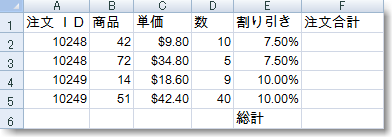
各注文記録の小計を計算するために数式を適用します。
注文合計を計算する数式を作成します。数式は、次のように単価に数量を掛けて、合計から値引きを引きます。 =** (1-[Discount])。最初の発注の注文合計を計算するかのように、数式を作成します(セル F2 の合計)。ただし、相対的なセルの参照を使用して数式は作成されます。したがって、その他の発注合計セルに適用されると、セル参照は正しく下に移動します。
Visual Basic の場合:
Dim orderTotalFormula As Infragistics.Documents.Excel.Formula = _
Infragistics.Documents.Excel.Formula.Parse("=C2$$*$$D2$$* $$(1-E2)", _
Infragistics.Documents.Excel.CellReferenceMode.A1)
C# の場合:
Infragistics.Documents.Excel.Formula orderTotalFormula = Infragistics.Documents.Excel.Formula.Parse( "=C2*D2* (1-E2)", Infragistics.Documents.Excel.CellReferenceMode.A1 );
数式が適用されるセルを定義するセル領域を作成します。
Visual Basic の場合:
Dim region As Infragistics.Documents.Excel.WorksheetRegion = _ New Infragistics.Documents.Excel.WorksheetRegion(worksheet, 1, 5, 4, 5)
C# の場合:
Infragistics.Documents.Excel.WorksheetRegion region = new Infragistics.Documents.Excel.WorksheetRegion( worksheet, 1, 5, 4, 5 );
注文合計セルの領域に数式を適用します。
Visual Basic の場合:
orderTotalFormula.ApplyTo(region)
C# の場合:
orderTotalFormula.ApplyTo( region );
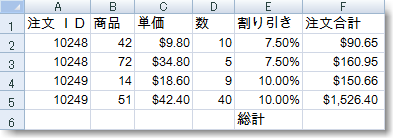
総計を決定するために数式を適用します。
総計を出すためにすべての「Order Total」セルを合計する数式を作成します。この数式は、ドル記号($)を行および列の識別子の前に置くことで絶対参照を使用しますが、相対参照も同様に使用できます。
Visual Basic の場合:
Dim grandTotalFormula As Infragistics.Documents.Excel.Formula = _
Infragistics.Documents.Excel.Formula.Parse("=SUM($F$2:$F$5)", _
Infragistics.Documents.Excel.CellReferenceMode.A1)
C# の場合:
Infragistics.Documents.Excel.Formula grandTotalFormula = Infragistics.Documents.Excel.Formula.Parse( "=SUM($F$2:$F$5)", Infragistics.Documents.Excel.CellReferenceMode.A1 );
数式を総計セルに適用します。
Visual Basic の場合:
grandTotalFormula.ApplyTo(worksheet.Rows.Item(5).Cells.Item(5))
C# の場合:
grandTotalFormula.ApplyTo( worksheet.Rows[ 5 ].Cells[ 5 ] );

ワークブックを保存します。
ワークブックをファイルに書き出します。
Visual Basic の場合:
workbook.Serialize("C:\Orders.xls")
C# の場合:
workbook.Serialize( "C:\\Orders.xls" );